Adding contacts and configuring account recording in PEAK Payroll
The process of adding contacts and configuring account recording for payroll payment can be done following these steps.
1. Adding contacts and configuring account recording in part Salary
Add contacts in the Contacts menu on the New PEAK page to create a database for recording payroll payments. You may use terms like ‘Salary‘ or ‘Payroll‘ to specify the type of contact. You can find instructions on how to add contacts in the ‘Creating Contact Lists‘ guide.
1.1. Go to Contacts menu
Go to Contacts menu > Add New Contact
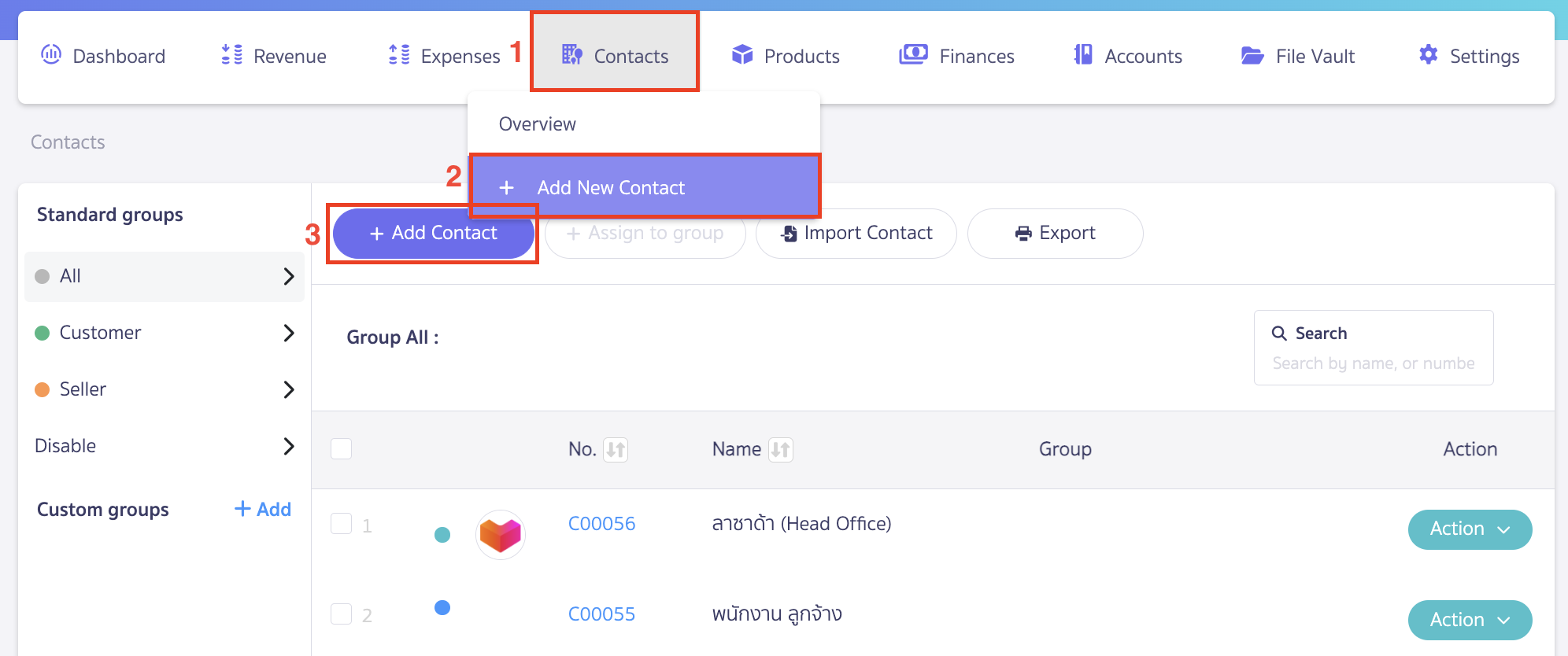
Specify the desired information
- select the ordinary person as Human
- Select Prefix as None
- First Name specify as Salary
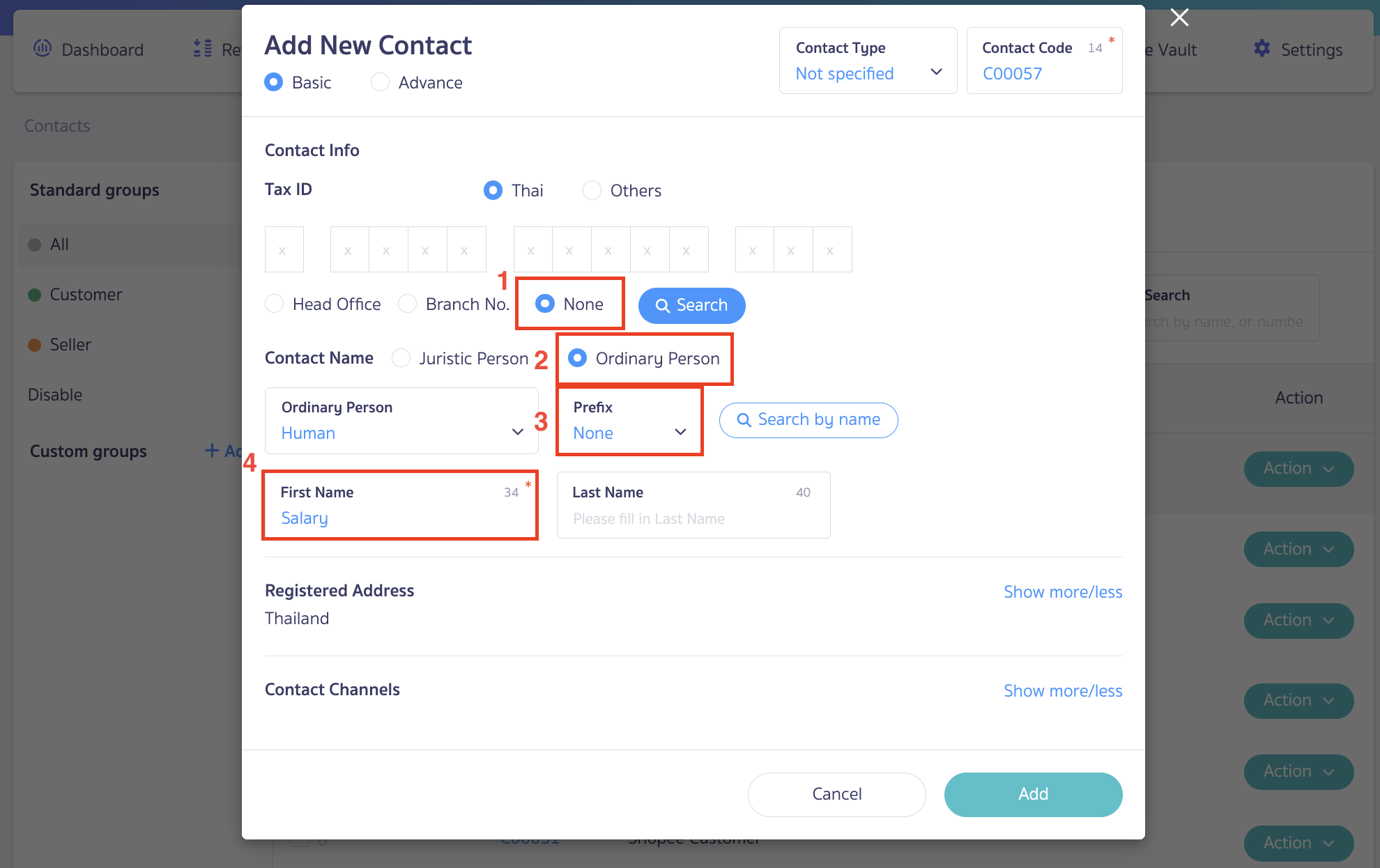
1.2. Click on ‘Advanced’ then select the ‘Account Record Setting’
Click on ‘Advanced‘ > Select the ‘Account Record Setting‘ for the Payable side as 212301 – Accrued Salary. Once you have entered the required information > click on “Add”
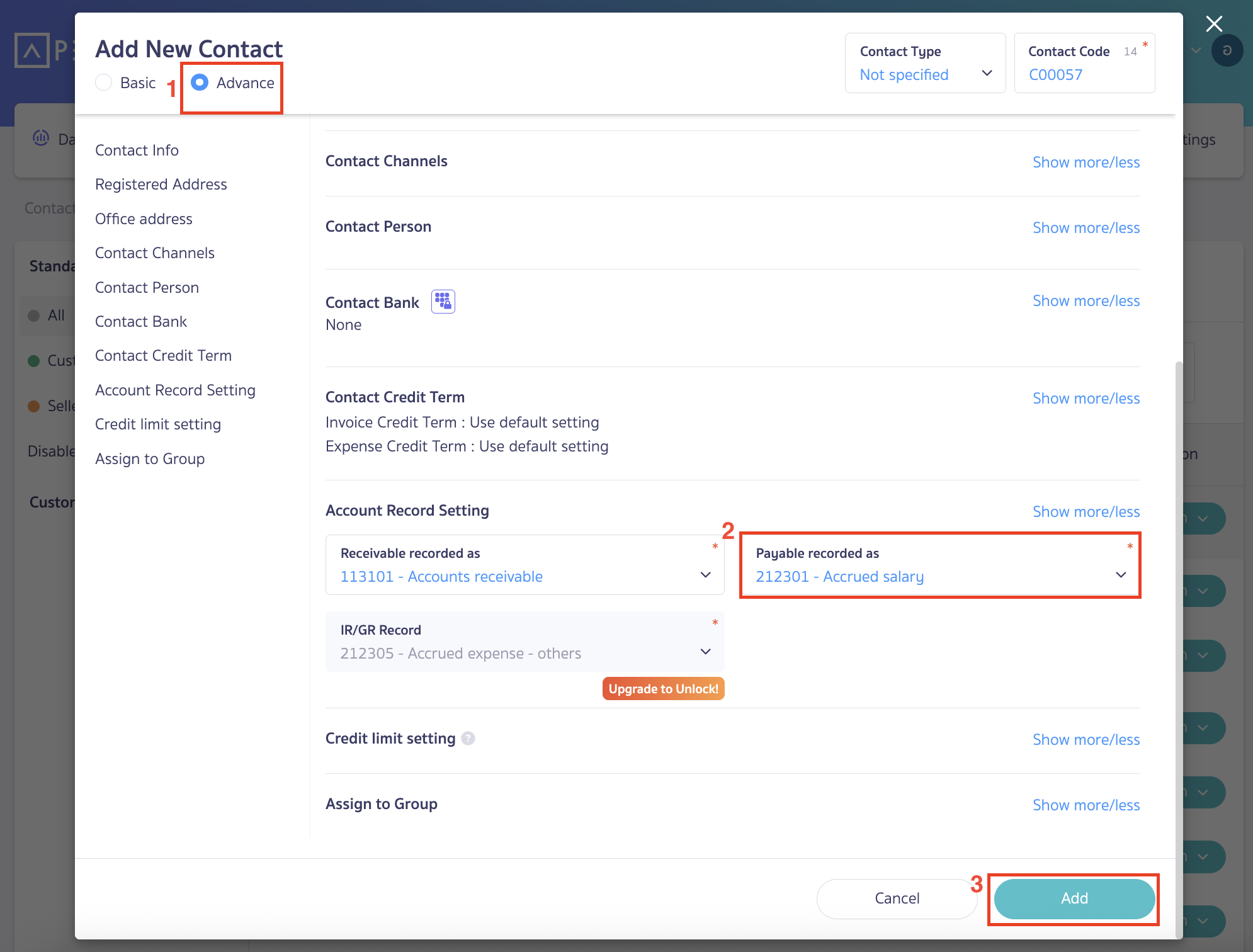
1.3. Configure the Account for the Contact in the Payroll System.
Go to PEAK Payroll
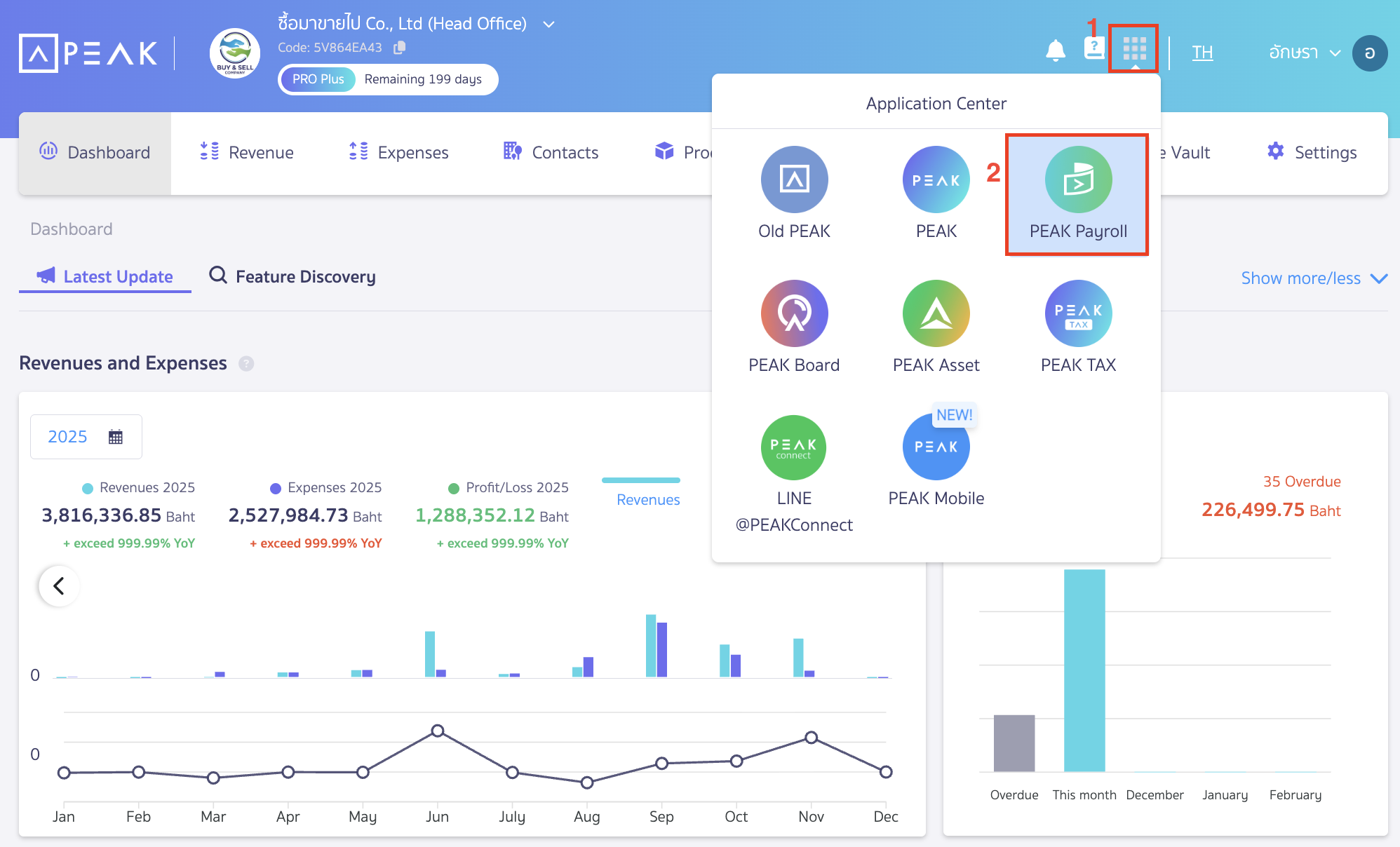
Go to ‘Setting’ > ‘Accounting Record’ > ‘Edit’ > Select the contact created in Step 1.
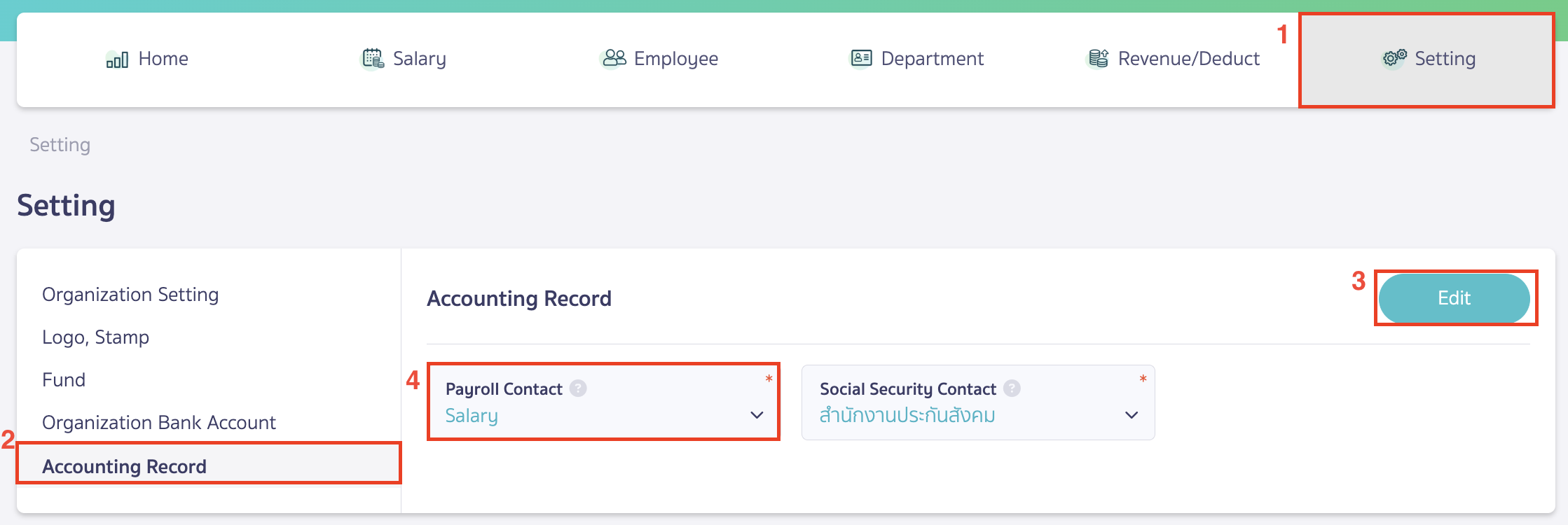
2. Adding contacts and configuring account recording in part Social Security
Add contacts via the ‘Contacts’ menu on the New PEAK page. This contact data will be used as a database when recording Social Security payments.
2.1. Go to Contacts menu
Go to Contacts menu > Add New Contact
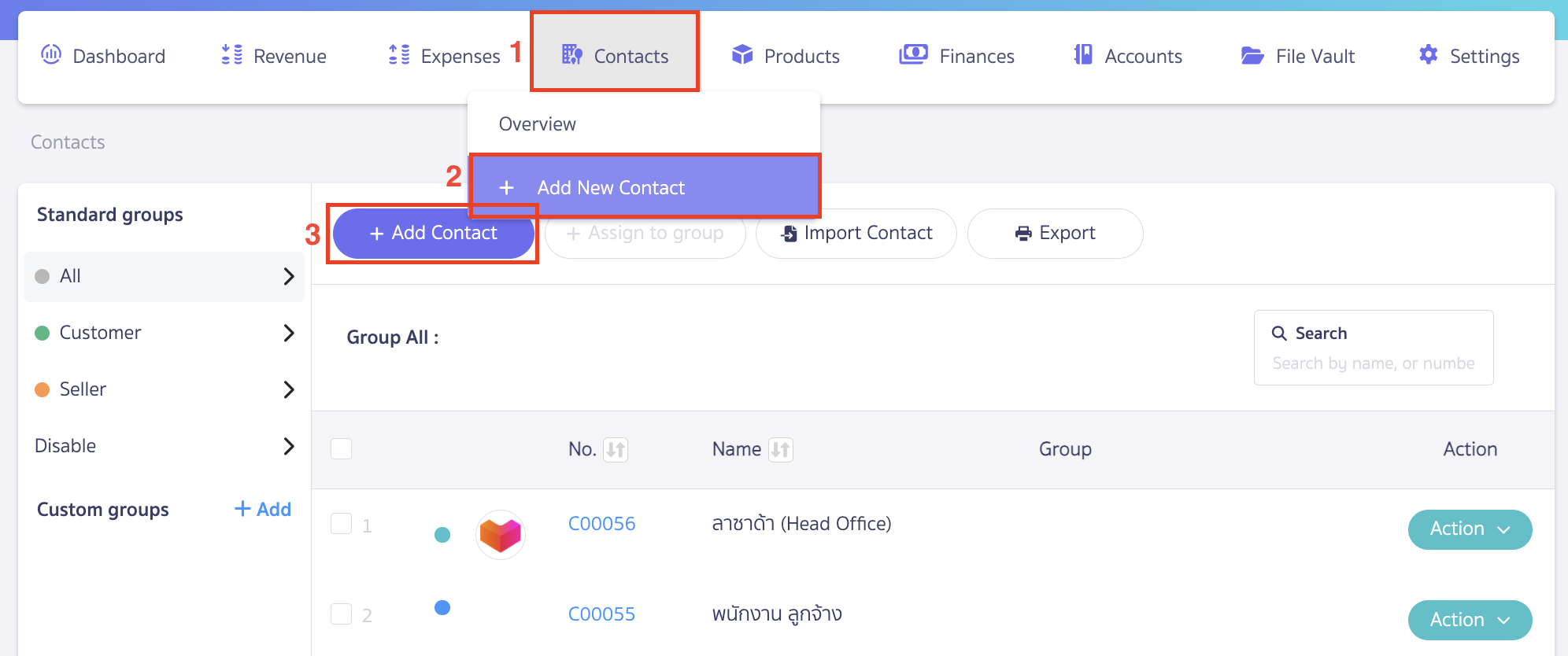
Specify the desired information
- select the Juristic Person as Others
- Select Contact Name as Social Security Office
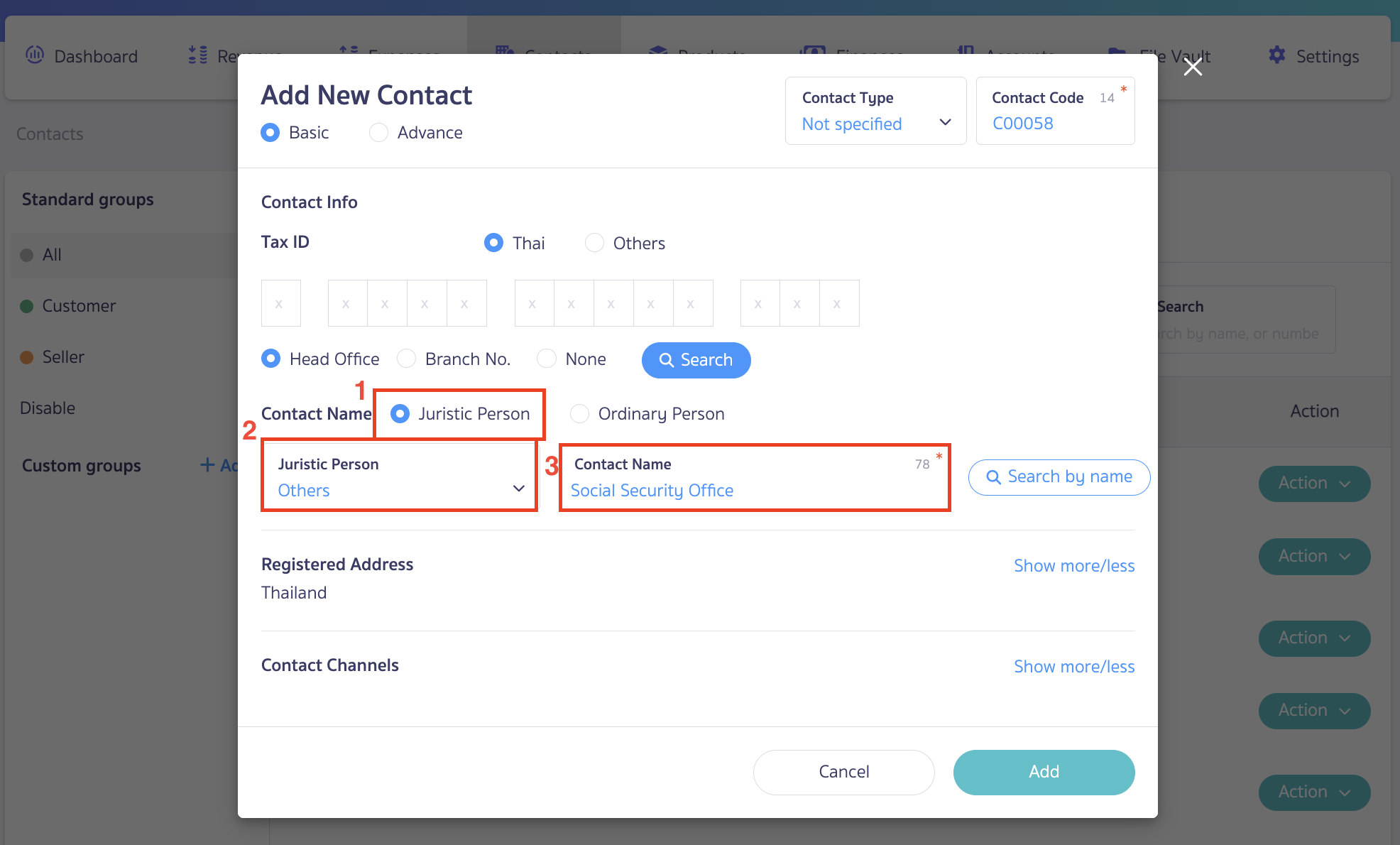
2.2. Click on ‘Advanced’ then select the ‘Account Record Setting’
Click on ‘Advanced‘ > Select the ‘Account Record Setting‘ for the Payable side as 215501 – Social security contribution payables. Once you have entered the required information > click on “Add”
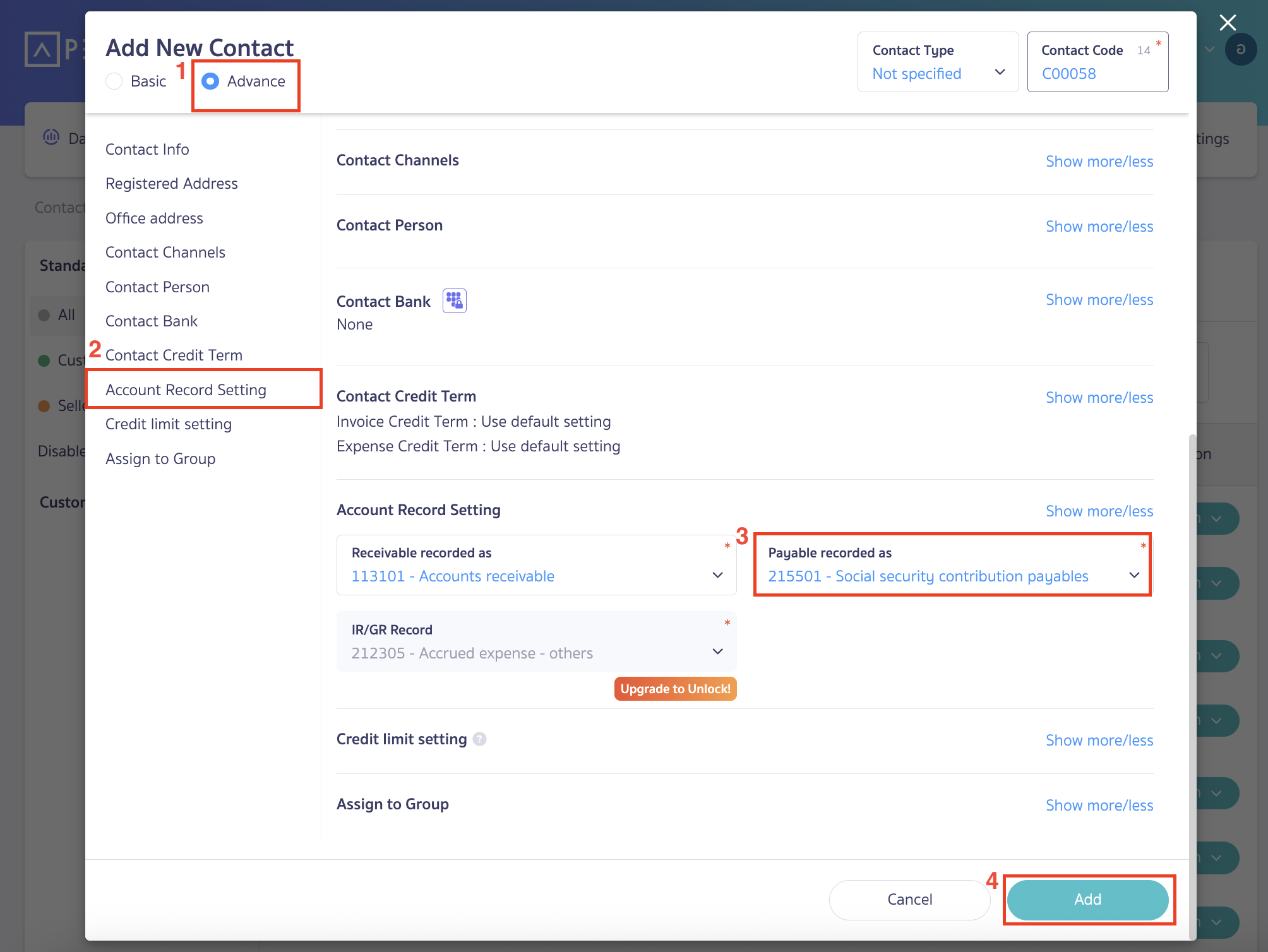
2.3. Configure the Account for the Contact in the Payroll System.
Go to PEAK Payroll.
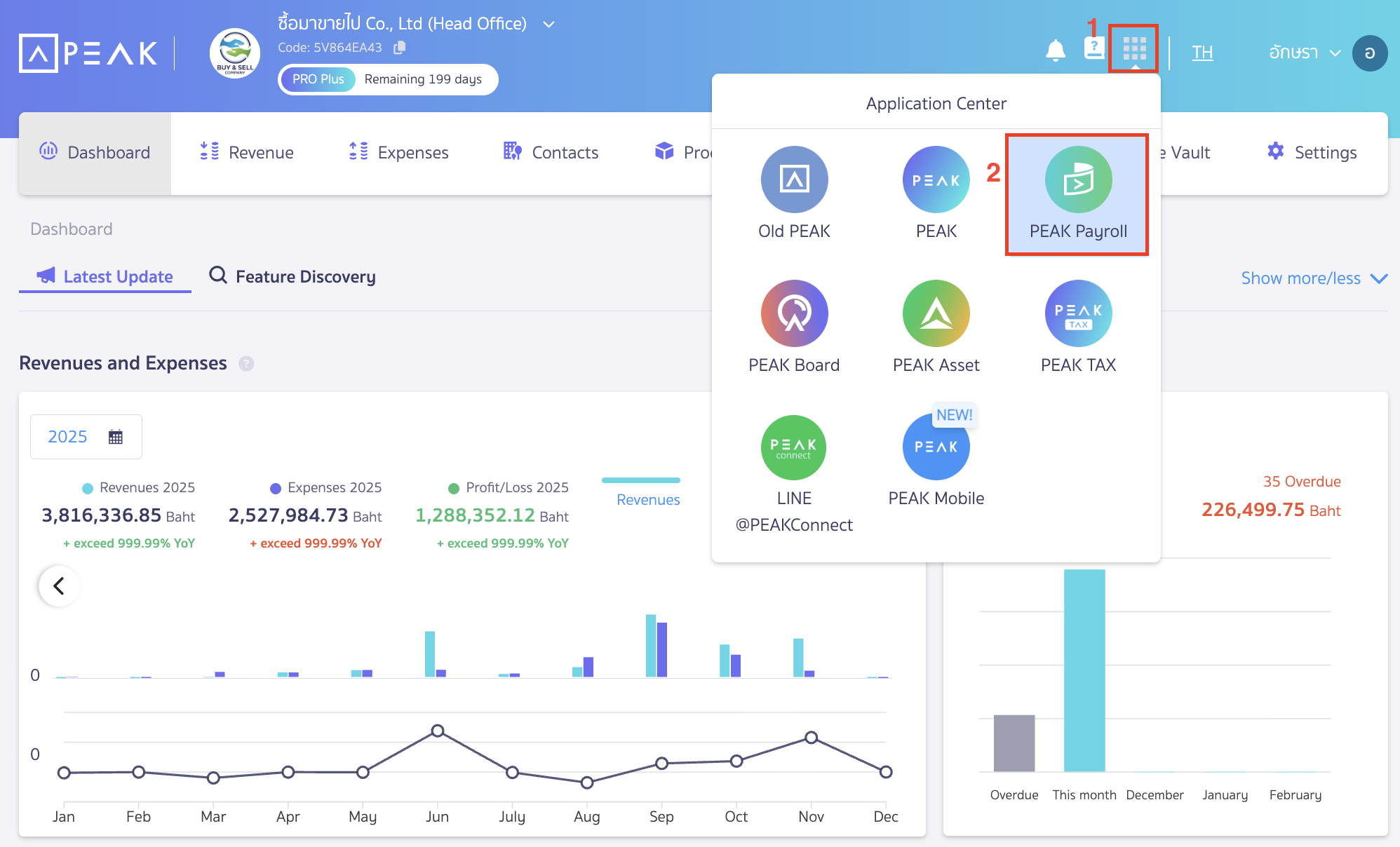
Go to ‘Setting’ > ‘Accounting Record’ > ‘Edit’ > Select the contact created in Step 2.
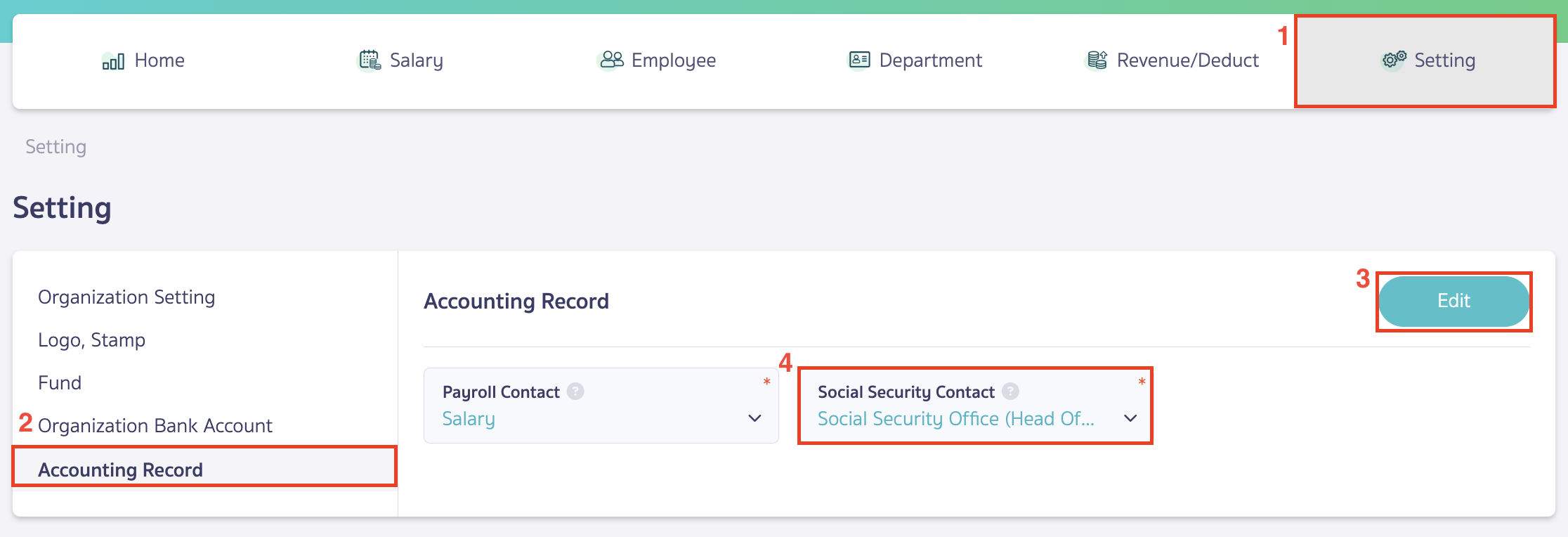
Once payroll is finalized, clicking “Paid Salary” to pay employee salaries and remit Social Security contributions will trigger the system to automatically record the salary and Social Security payments in the accounting ledger.
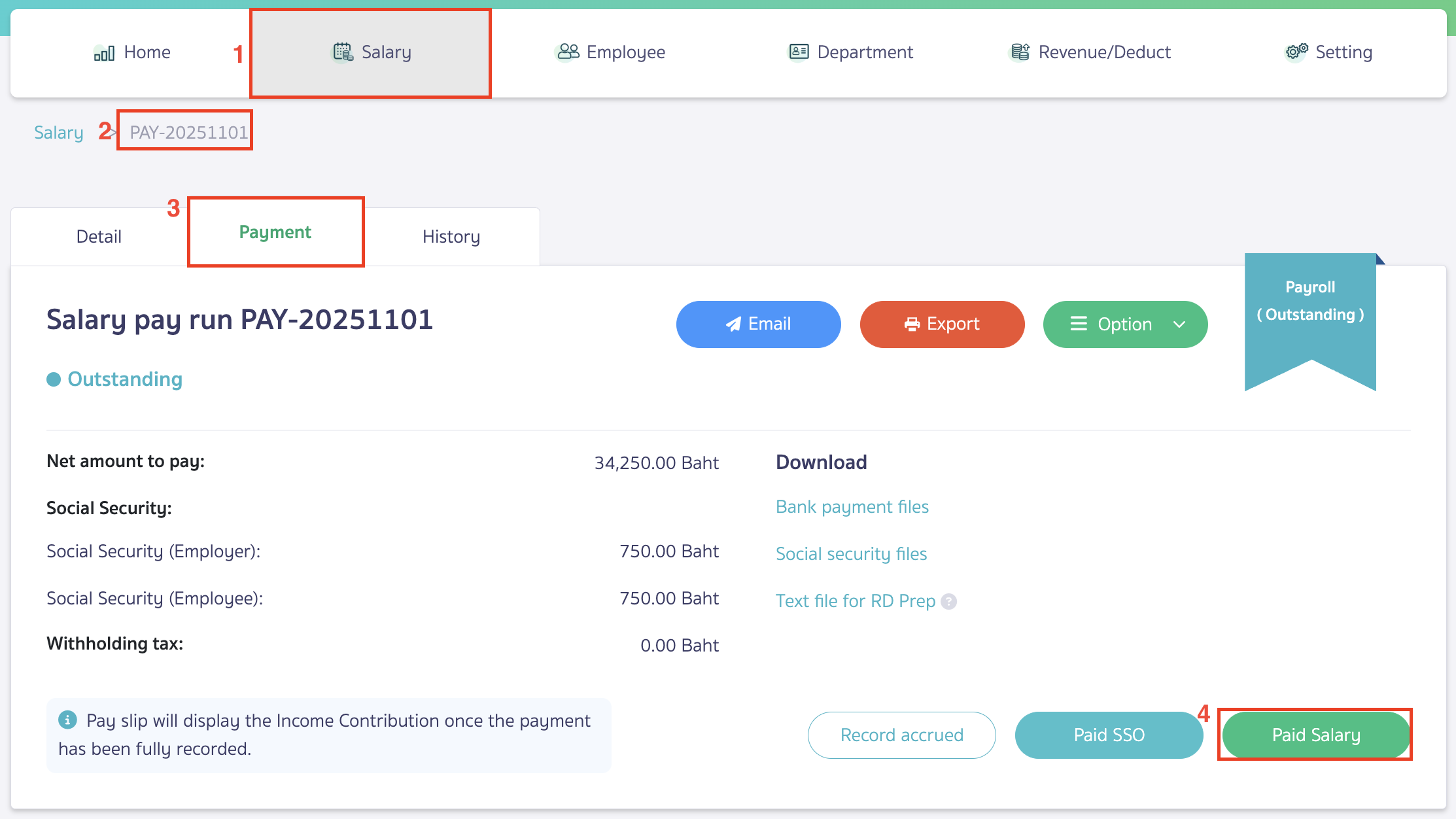
Click “Confirm” to Confirm payment salary.
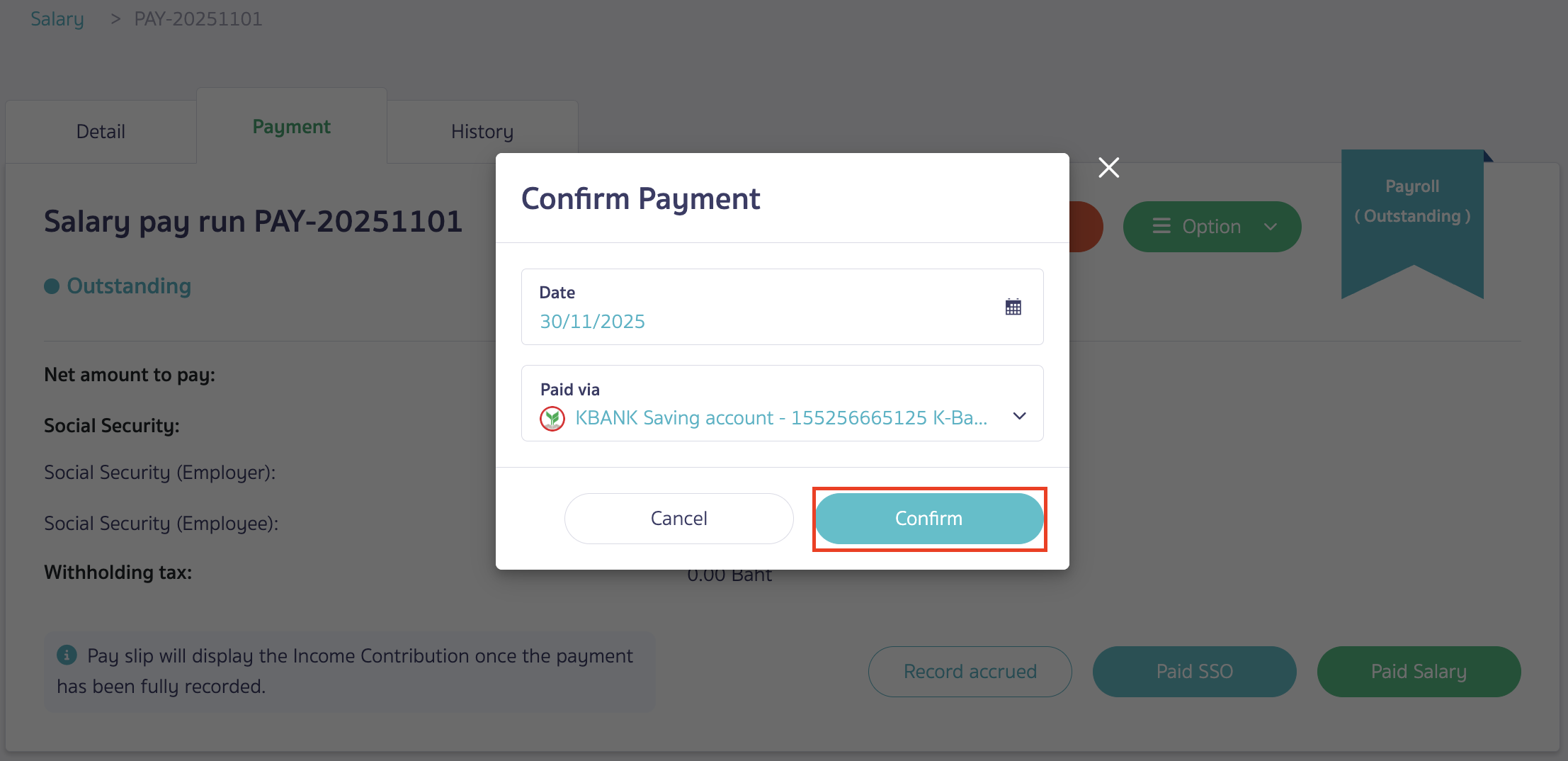
Then click “paid SSO” to Social Security payments.
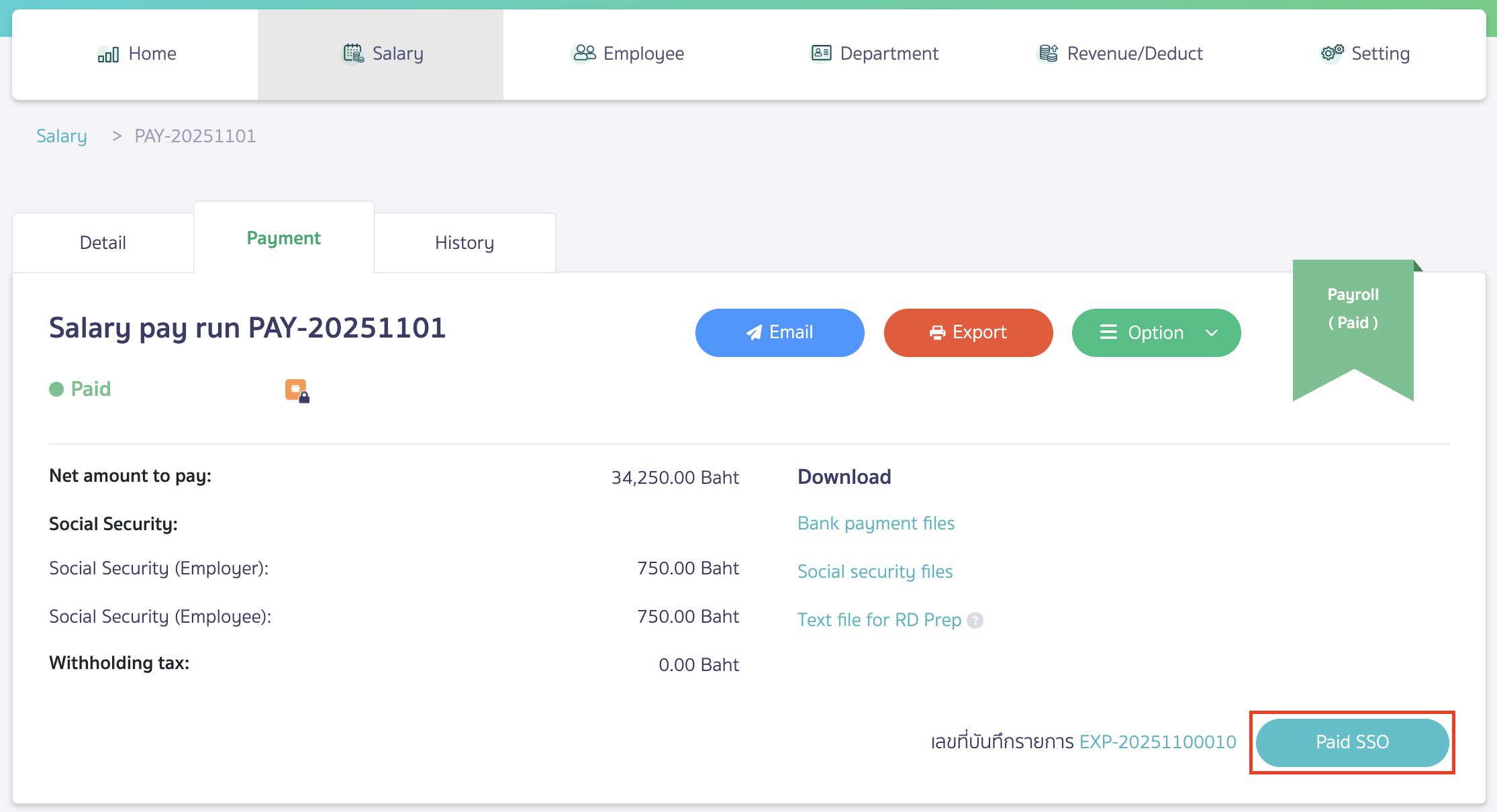
Click “Confirm” to Confirm payment.
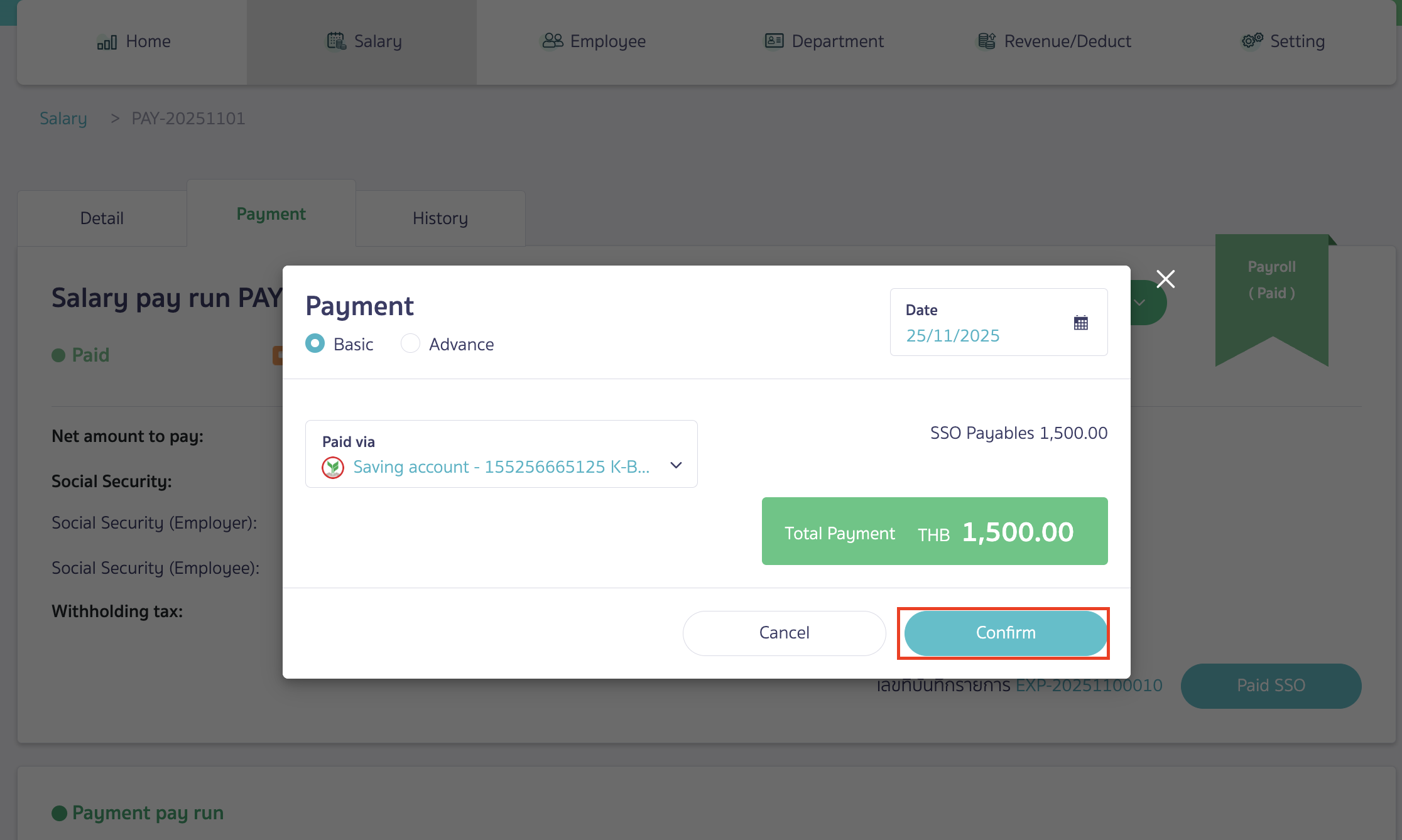
Once the salary creation is complete, the system will automatically record the payroll account. Here is an example of an account recording.
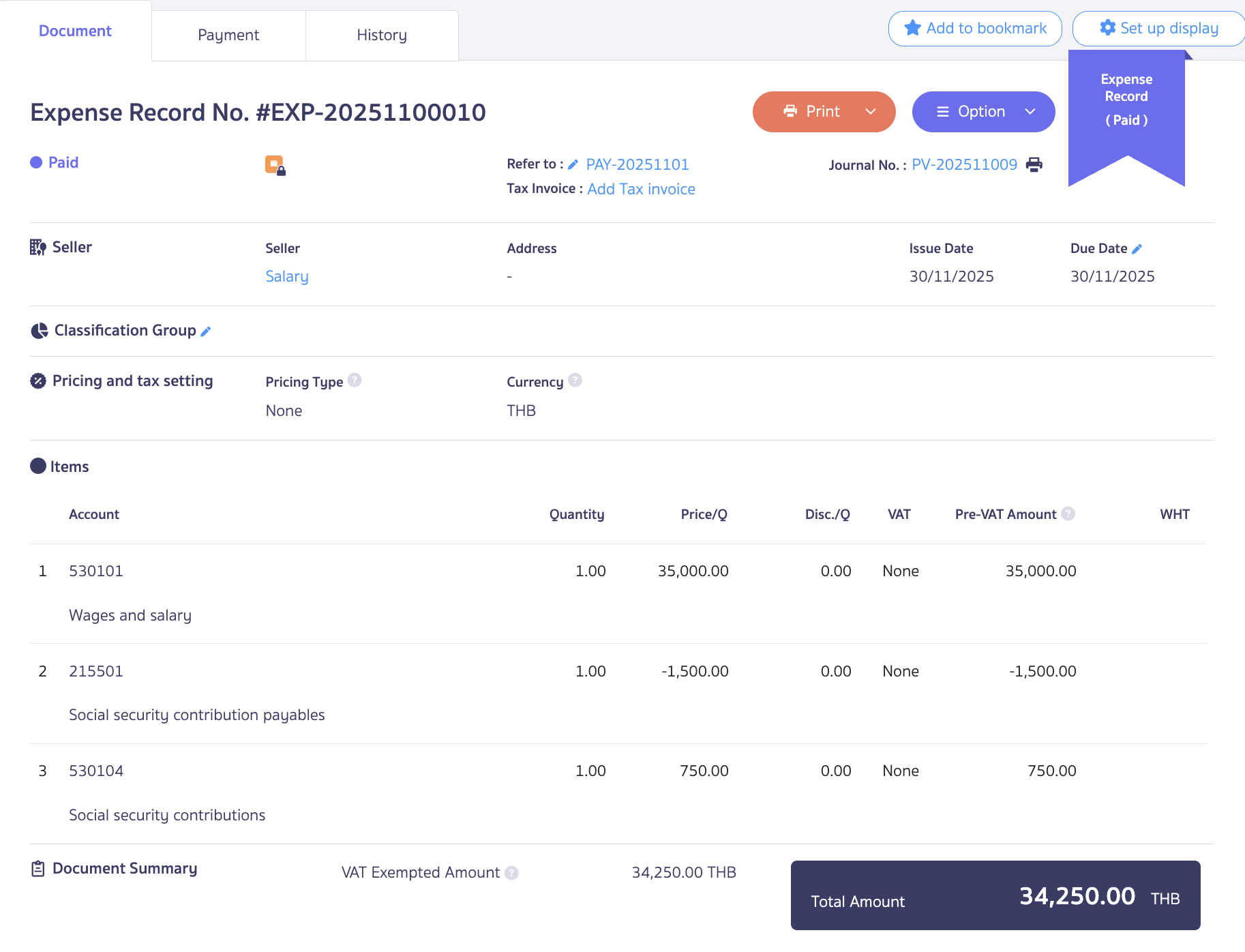
– End of Adding contacts and configuring account recording –