
PEAK with the new function designed to enhance efficiency.
- Start using the program more easily with PEAK Guide — understand the system in just a few clicks.
- Add AI to analyze your Profit and Loss Statement — like having a personal CFO.
- Support for creating bulk bank transfer files via Krungsri Bank (BAY), for easier, more accurate transfers and fewer data entry errors.
- Specify classification groups in asset entries (PEAK Asset) for more detailed reports and asset accounting.
- “Create Document” button in LINE@PEAKConnect will now redirect to the PEAK application automatically, for easier and faster document creation.
———————————————-
✨ 1. Start using the program more easily with PEAK Guide — understand the system in just a few clicks.

📢 For new users, the system combines PEAK Mission into “PEAK Guide” in one place, with a launch button on the homepage and in the “User Manual” menu.
The system will start counting missions once the user accesses PEAK Guide and follows the recommended actions, making learning to use PEAK easier and more organized.
For existing users who have completed all missions, the system will automatically show the status as “Completed.”
Example of PEAK Guide

✨ 2. Add AI to analyze your Profit and Loss Statement — like having a personal CFO.

📢 For business owners who want to understand their Profit and Loss Statement easily and quickly, the system adds AI to the Profit and Loss page, allowing users to ask questions immediately—about revenue, profit, or expenses. The AI will respond based on the selected time period.
Examples of questions AI can help with:
- Explain your financial statement.
- Analyze your business’s profit and loss.
- Compare your profit and loss over different time periods.
The system does not save chat history. To use AI for a different time range, users can simply start a new chat.
This helps business owners analyze their business easily and conveniently.
✨ 3. Support for creating bulk bank transfer files via Krungsri Bank (BAY), for easier, more accurate transfers and fewer data entry errors.

📢 For Premium package users using Krungsri Bank transfers, the system now supports creating Krungsri CashLink transfer files. Users can select expense documents, asset purchase entries, or consolidated payment notes in “Pending Payment” status to transfer multiple payments easily, improving accuracy and reducing input errors.
✨ 4. Specify classification groups in asset entries (PEAK Asset) for more detailed reports and asset accounting.
📢 For PEAK Asset users, the system now allows assigning classification groups to each asset.
At month-end, the system will automatically calculate and post depreciation, with journal entries referencing the classification group attached to each asset.
This helps users allocate depreciation expenses by department or project more conveniently. Users can assign classification groups to assets from the following:
- Asset purchase entry

- Journal from asset purchase entry (auto-recorded with group)

- Invoice Sell Asset

- Record Asset Balance

- Individual Asset Information

- Detailed Purchase Asset Reports

- Example of asset purchase report

- Advanced filter: Extra-advanced category
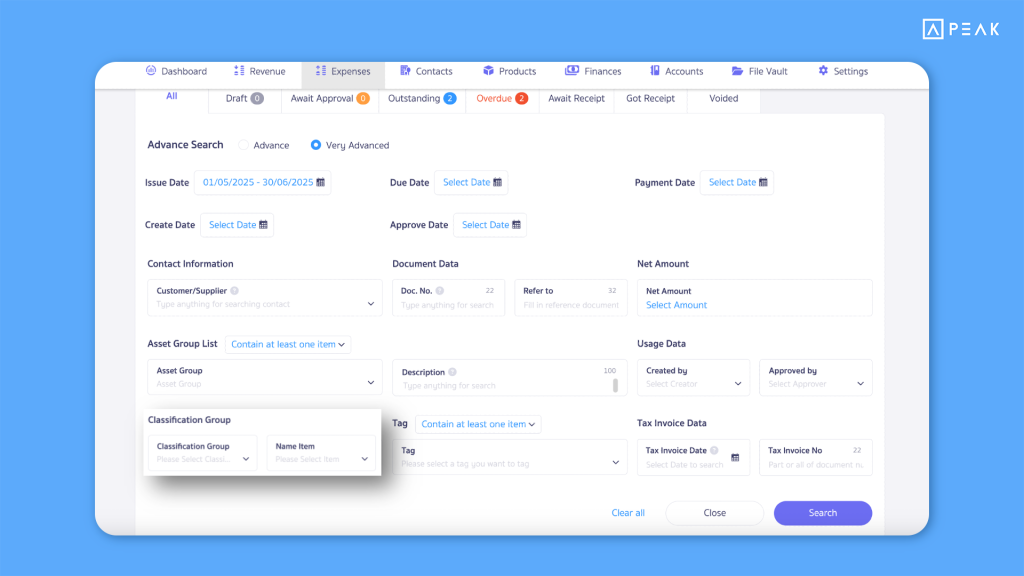
✨ 5. “Create Document” button in LINE@PEAKConnect will now redirect to the PEAK application automatically, for easier and faster document creation.

📢 For users creating documents via LINE@PEAKConnect, when clicking the “Create Document” button in LINE, the system will now redirect to the PEAK mobile application automatically.
This makes it easier and more convenient for customers to use PEAK on mobile devices.
