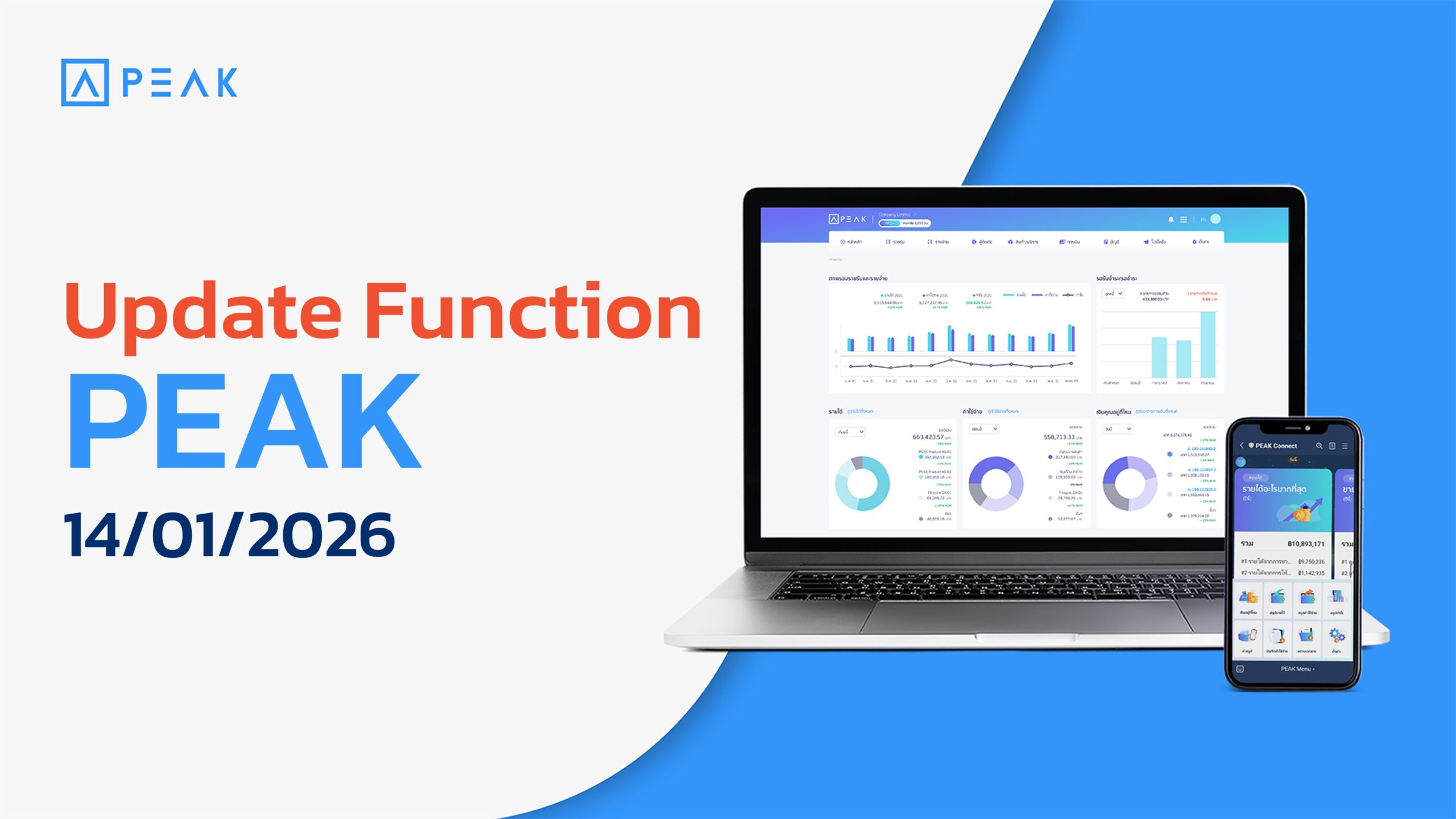คลังความรู้บัญชี ภาษี และโปรแกรมบัญชีออนไลน์
ติดตามข้อมูลข่าวสาร บทความน่ารู้ด้านบัญชี ภาษี การเงิน และธุรกิจที่เป็นประโยชน์ สำหรับผู้ประกอบการและนักบัญชี
ล่าสุด
บัญชี
ความรู้และข้อมูลเกี่ยวกับบัญชี
อ่านบทความเพิ่มเติมภาษี
ความรู้และข้อมูลเกี่ยวกับภาษี
อ่านบทความเพิ่มเติมธุรกิจ
ความรู้และข้อมูลเกี่ยวกับการทำธุรกิจ
อ่านบทความเพิ่มเติมการใช้โปรแกรม
ความรู้และข้อมูลเกี่ยวกับการใช้งาน PEAK
อ่านบทความเพิ่มเติมข่าวสาร
อัปเดตข่าวประชาสัมพันธ์ โปรโมชั่น และเรื่องต่างๆ ที่น่าสนใจ
อ่านบทความเพิ่มเติม